Part 1. How to Solve the Problem That Apple Music Fails to Work on Mac
Part 2. How to Use Apple Music inside iTunes with macOS Sierra
Part 1. How to Solve the Problem That Apple Music Fails to Work on Mac
When your Apple Music could not work on Mac, you can try to change the DNS server. It is helpful to many people. Here I'll show you the procedures. Step 1: Choose "Network" in "System Preferences"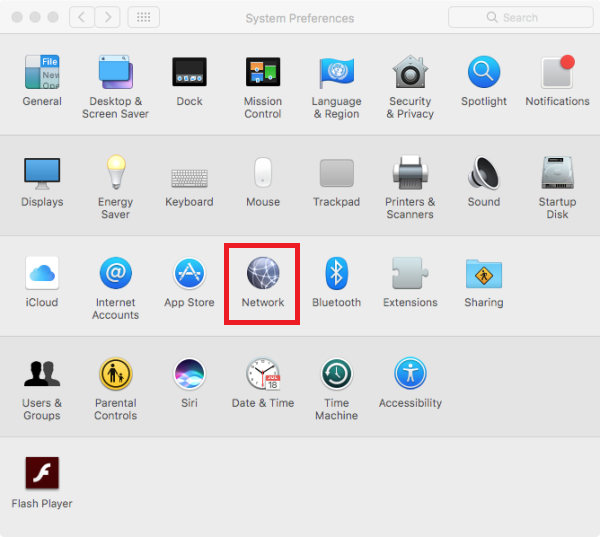 Step 2: Select a network service, such as Wi-Fi, or Ethernet. Then click on the "Advanced" on the right side.
Step 2: Select a network service, such as Wi-Fi, or Ethernet. Then click on the "Advanced" on the right side.
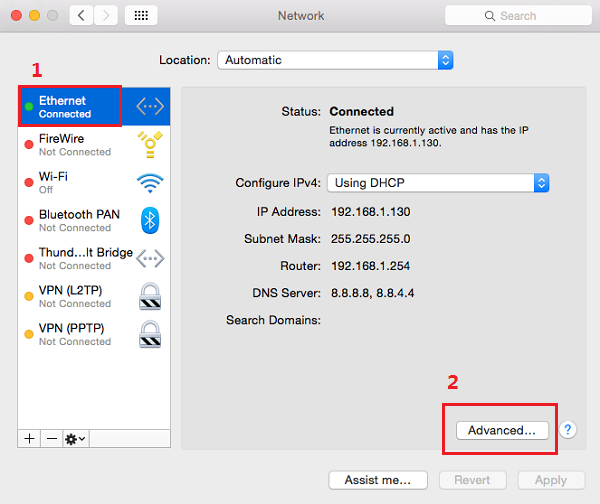 Step 3: Select DNS, then click on "+" to add on the DNS, 199.85.127.10. Then press "OK".
Step 3: Select DNS, then click on "+" to add on the DNS, 199.85.127.10. Then press "OK".
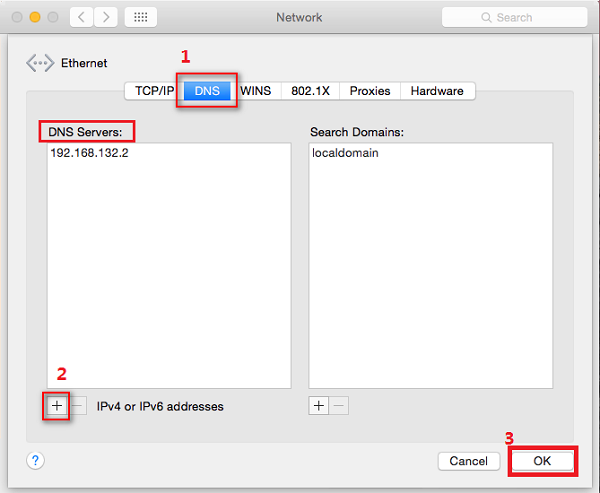 Step 4: Click on "Apply", and try to open Apple Music to stream songs. You will find that the problem has been solved.
Step 4: Click on "Apply", and try to open Apple Music to stream songs. You will find that the problem has been solved.
Part2. How to Use Apple Music inside iTunes with macOS Sierra
Apple Music now has been released to macOS Sierra. It makes the discovery and search of music much easier, especially to some iTunes users. But you also need to know how to use Apple Music inside iTunes with macOS Sierra smoothly. 1. Search You can search for the artists, albums, or songs quickly by entering related words into the "Search" bar on the top right, then select to find the contents in Apple Music.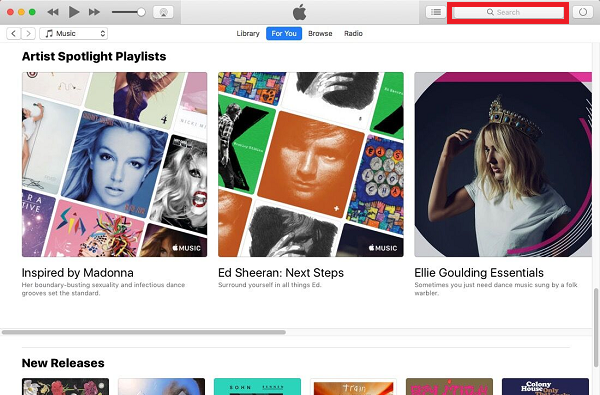 2. Charge for subscription
Firstly, you have to get a subscription of Apple Music. The charge of Apple Music refers to $9.99 per month individually. For family, it requires $14.99 per month for up to 6 people. Apple Music provides a discount for students, which only need $4.99 per month.
3. For You
In "For You" tab, you can see a "Recommendation" here. Basing on your listening habits, Apple Music would suggest you some new songs you have not listened to before. With this function, you are able to dig out more songs you like.
2. Charge for subscription
Firstly, you have to get a subscription of Apple Music. The charge of Apple Music refers to $9.99 per month individually. For family, it requires $14.99 per month for up to 6 people. Apple Music provides a discount for students, which only need $4.99 per month.
3. For You
In "For You" tab, you can see a "Recommendation" here. Basing on your listening habits, Apple Music would suggest you some new songs you have not listened to before. With this function, you are able to dig out more songs you like.
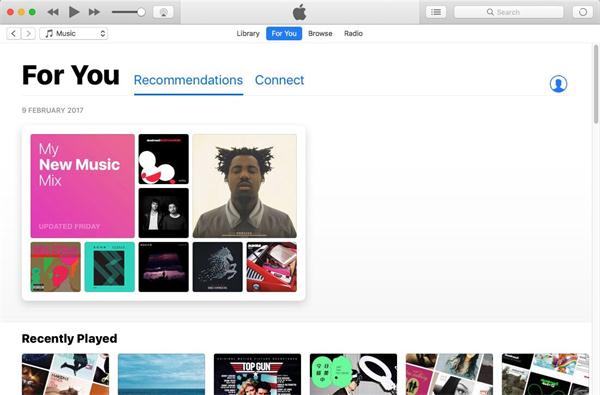 Besides, in "Connect", you can view some exclusive information about your favorite singers, bands, etc. Also, you can also edit the information by clicking on the "Find More Artist and Curators".
4. Browse
Under the "Curated Playlists" of "Browse", you can discover some outside resources such as Disney. Also, in the "Top Charts", you can view the top songs, top albums here, and listen to the hit ones.
Besides, in "Connect", you can view some exclusive information about your favorite singers, bands, etc. Also, you can also edit the information by clicking on the "Find More Artist and Curators".
4. Browse
Under the "Curated Playlists" of "Browse", you can discover some outside resources such as Disney. Also, in the "Top Charts", you can view the top songs, top albums here, and listen to the hit ones.
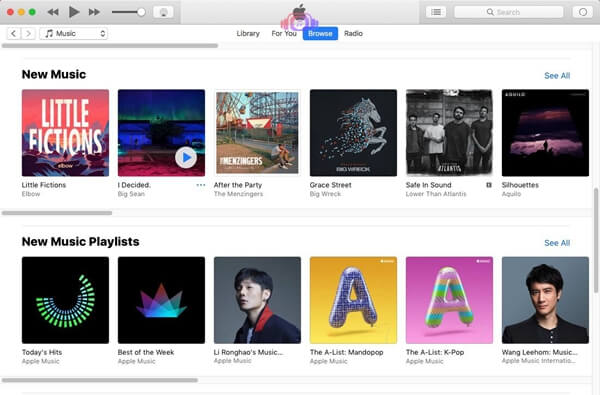 Have you got the idea about how to use Apple Music on your macOS Sierra? You will find it quite easy to operate when you know these functions above and get familiar with it. Enjoy!
Have you got the idea about how to use Apple Music on your macOS Sierra? You will find it quite easy to operate when you know these functions above and get familiar with it. Enjoy!

