>
Tutorials
>
M4P to MP3
M4P to MP3 – How to Batch Convert M4P to MP3
LAST UPDATED: Mar. 02, 2017
What is M4P? M4P is a kind of audio format developed by Apple itself. Most songs that you bought from iTunes Store will be in M4P format and they are DRM protected files. These M4P songs are limited by Apple on usage, for example, the M4P format is not compatible with many portable devices including MP3 players, Samsung mobile, Sony PSP, etc. So even if you have downloaded the music, copied it onto your hard drive or USB drive, you cannot play it anywhere else except Apple device or iTunes.
If you have some M4P files purchased before, you can convert it to the universal used MP3 which you can play on any audio player and take the songs on the go. Apple Music Converter is what we recommended to do this task – converting M4P to MP3.
• 3 Helping Freeware to Convert M4P to MP3


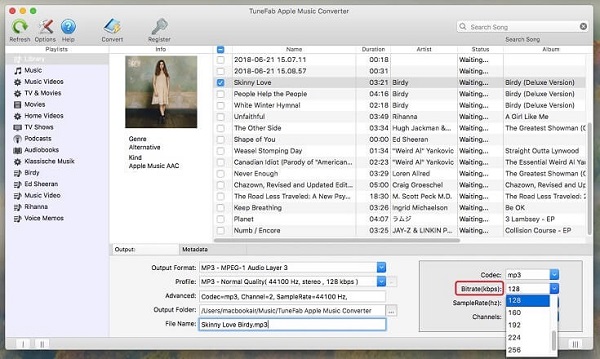
 Apple Music Converter is the best M4P to MP3 converter you can have. It is an all-in-one audio converter that intergrades Apple Music Converter, Audiobook Converter and M4P Converter together. Enjoy it now!
Apple Music Converter is the best M4P to MP3 converter you can have. It is an all-in-one audio converter that intergrades Apple Music Converter, Audiobook Converter and M4P Converter together. Enjoy it now!
People Also Read:
• 10 Best M4P to MP3 Converter [2022 Updated List]• 3 Helping Freeware to Convert M4P to MP3
How this M4P to MP3 Converter Works?
Apple Music Converter lets you remove the DRM protection from the audios you’ve downloaded from iTunes easily. It not only converts M4P music into other generally play-able formats, but also converts the Audiobooks you downloaded from the iTunes Store into formats like MP3, AC3, M4A, FLAC, AIFF and MKA. Another feature that should be expected on this program is batch conversion. By converting a numbers of files from M4P to MP3, you don’t have to convert each file individually.How to Batch Convert Protected M4P to MP3 Format?
Step 1. Launch M4P to MP3 Converter on PC
Download and install Apple Music Converter on PC. Launch the program and iTunes will be launched automatically at the same time.
Step 2. Select M4P Files for Batch Conversion
You can use the "Search" box to search the song you want to convert to MP3. Or you can go to "Playlists" to select the one or more M4P files.
Step 3. Choose MP3 as Output File Format
Go to "Output Settings" > "Output Format", here we choose MP3 from the drop-down list as the output file format.
Step 4. Adjust Advanced Audio Parameters
You can adjust advance audio parameters before getting them all converted in a batch. You can check and choose the bit rate, sample rate, codec and the audio channels for the files you are going to convert. You should note that choosing low bitrate and sample rate may save space but it may as well lower down the quality.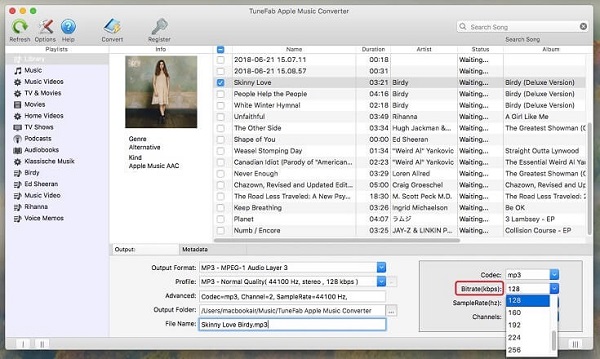
Step 5. Click "Convert" Button
Now click on the "Convert" button to start converting M4P to MP3. The conversion will be finished in minutes. After that, you can get the DRM-free MP3 files. Apple Music Converter is the best M4P to MP3 converter you can have. It is an all-in-one audio converter that intergrades Apple Music Converter, Audiobook Converter and M4P Converter together. Enjoy it now!
Apple Music Converter is the best M4P to MP3 converter you can have. It is an all-in-one audio converter that intergrades Apple Music Converter, Audiobook Converter and M4P Converter together. Enjoy it now!
Popular Articles

