iPod shuffle Won't Sync Apple Music songs? Problem Solved!
Thinking about syncing or playing Apple Music songs on your iPod shuffle? You should know this: Apple confirmed that Apple Music wouldn’t be available on both iPod shuffle and nano, and we will explain why in the following parts. Unless you buy an iPod touch, otherwise you are out of luck.
Note: Apple Music tracks can be saved to an iPod Touch but not to the shuffle or nano.
People Also Read:
• How Do You Put Apple Music on iPod Nano?• [Solved] How to Sync Apple Music to iPod Classic
Why Apple Music Won’t Work on the iPod shuffle?
When you try to sync offline tracks from Apple Music’s streaming library to your iPod shuffle, you will get a message saying "Apple Music songs cannot be copied to an iPod." Only tracks bought or imported through iTunes can be synced and stored with iPods. Then why can’t you listen to Apple Music on iPod shuffle? This is all because of two things.- First, iPod shuffle and the iPod nano don’t have the Wi-Fi capabilities so they wouldn’t be constantly synced with the iOS Music app.
- Second, it’s simply to prevent users from keeping an offline collection of songs, even after canceling their Apple Music subscription.
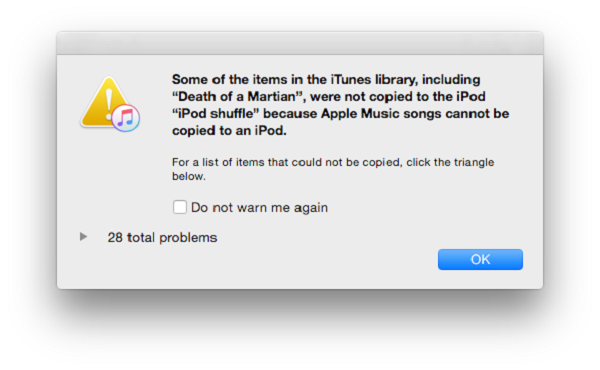
How Can I Enjoy Apple Music on iPod shuffle?
Is there any solution to sync Apple Music to iPod shuffle? Simply give Apple Music Converter a try, then it will help you solve the problem easily and quickly. As you know that the Apple Music songs come with the DRM limitation, so a program which is able to remove Apple Music DRM and convert the M4P to other formats is needed for sure. Apple Music Converter is such a program that can use enhanced technology to convert DRM Apple Music files to other formats like MP3, AC3, FLAC, etc. After that, users can transfer the converted music files to iPod shuffle easily. Aside from Apple Music songs, it can also remove DRM from iTunes M4P music and audiobooks with undamaged quality. The following guide will tell you how to get rid of Apple Music's DRM protection and how to make Apple Music available on iPod shuffle and iPod nano.How to Copy Apple Music to iPod Shuffle
Step 1. Launch Apple Music Converter to Convert Apple Music
Launch the program and then iTunes will be launched automatically. Seconds later when the program started successfully, you will see the below interface.
Step 2. Choose the Apple Music to Convert
Go "Playlists" and select the relevant category to preview and choose the Apple Music files you want to convert. You need to make sure that you've downloaded the Apple Music tracks successfully from iTunes to your local hard drive.
Step 3. Select MP3 as Output Format
Choose MP3 as the output format and select the destination folder you want to save your output files in. You can also set your own output parameters such as sample rate, bit rate, channel, etc.
Step 4. Start Converting Apple Music to MP3
Now click on "Convert" button to start converting Apple Music to MP3. When the conversion is done, click on "Explore Save File" to locate the converted music files.
Step 5. Transfer Converted Apple Music to iPod shuffle
Now you have got the DRM-free Apple Music tracks, you can use iTunes to sync them to your iPod shuffle. 1. Copy the converted Apple Music songs on your iTunes library on your computer.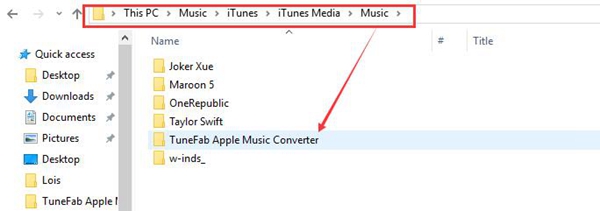 2. Connect your iPod to iTunes. Then, click "Music" > "Sync Music" > "selected playlists, artists, albums, and genres".
3. In "Playlists" sections, choose "Recently added" which includes the Apple Music songs that you put on iTunes library.
4. Click "Apply" and iTunes will sync the converted Apple Music to your iPod.
2. Connect your iPod to iTunes. Then, click "Music" > "Sync Music" > "selected playlists, artists, albums, and genres".
3. In "Playlists" sections, choose "Recently added" which includes the Apple Music songs that you put on iTunes library.
4. Click "Apply" and iTunes will sync the converted Apple Music to your iPod.
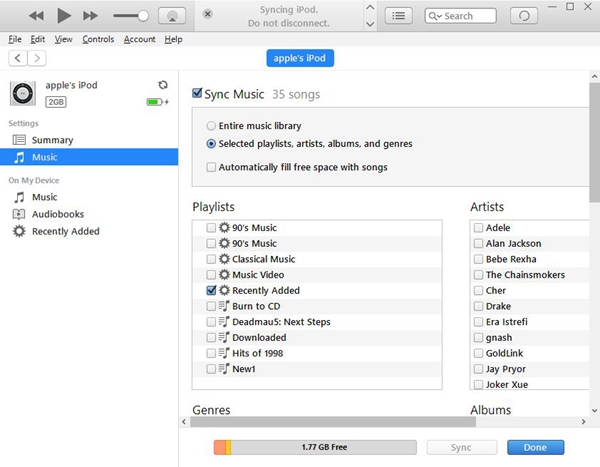 With Apple Music Converter, you will be able to sync Apple Music playlists to iPod shuffle and iPod nano for offline listening. You can even use it to keep your Apple Music songs after the Apple Music subscription has expired.
With Apple Music Converter, you will be able to sync Apple Music playlists to iPod shuffle and iPod nano for offline listening. You can even use it to keep your Apple Music songs after the Apple Music subscription has expired.
- What Bitrate Does Apple Music Stream At? 256kbps
- Apple Music Vs iTunes Match: The Difference and The Relationship
- Best 5 Free DRM Removal Software for Mac 2022
- How to Cancel Apple Music Subscription
- Apple Music Device Limitation: Can I Play Apple Music on Multiple Devices
- Which is Better: Spotify or Apple Music?

