5 Ways to Convert Apple Music to MP3 [Latest Update]
The multimedia era has brought numerous of brilliant music streaming services to us, including the popular Apple Music. When there are billions of Apple Music users from around the globe, most of them discover the slip side of the service, for instance, only paid members can download Apple Music offline; when the subscription expires, the downloaded songs will be removed; no official path is offered to convert Apple Music to MP3; …
Don’t be frustrated! Fortunately, there are still workable ways to help convert Apple Music to MP3 for getting rid of the DRM encryption of the songs, in that realize the free music playback offline. For this, the top 5 solutions are collected in this post to help. Please keep on reading if you also need such assistant.
People Also Read:
• Easy Four Steps to Convert iTunes Music to MP3• 10 Best M4P to MP3 Converter [2022 Updated List]
Part 1. Does Your Device Support Apple Music?
Before utilizing Apple Music for accessing the high-quality music streaming service, it would be better for you to check whether your device supports Apple Music or not. This list of provided here:
- iPhone: iOS 8.4 and above
- iPad: iOS 8.4 and above
- iPod Touch: iOS 8.4 and above
- iPod Nano, iPod Shuffle and iPod Classic: Unavailable now
- Apple Watch: Apple Watch Series 3 and later
- Apple TV: Apple TV 4th generation and Apple TV 4K
- Windows: Utilizing iTunes 12.2 and above on Windows 11/10/8/7
- Mac OS X: Utilizing iTunes 12.2 and above on Mac 10.9.5 or newer
- Android Phones, Tablets & TVs: Android 4.3 (Jelly Bean) or higher
- Windows Phone, BlackBerry and Symbian Smart Phones: Unavailable now
- Tizen OS Samsung Phone: Unavailable now (but Samsung phones with Android 4.3 or above is supported)
- MP3 Players of all brands: Unavailable now
- Game Consoles: Unavailable now
- Amazon Devices: Unavailable now
- Roku TV & various smart TVs: Unavailable now
Part 2. Convert Protected Apple Music to MP3 with Best Apple Music Converter (Stable and High-quality Way)
After going through the list of the devices and systems supported by Apple Music, you can clearly discover the fact that not all popular device models support Apple Music. It is also unavailable to transfer Apple Music to them for offline streaming, in that the DRM encryption added on Apple’s media content is in effect. This undelighted fact results in the reason for why people wish to convert protected Apple Music to MP3.
Knowing such demand, we come with the helpful program for you. Apple Music Converter is a one-time DRM removal program developed for getting DRM restriction away from the Apple Music songs, in that brings users the carefree offline music streaming experience. Through converting Apple Music to DRM-free audio files, people can transfer the songs to those devices that are not supported by Apple Music.
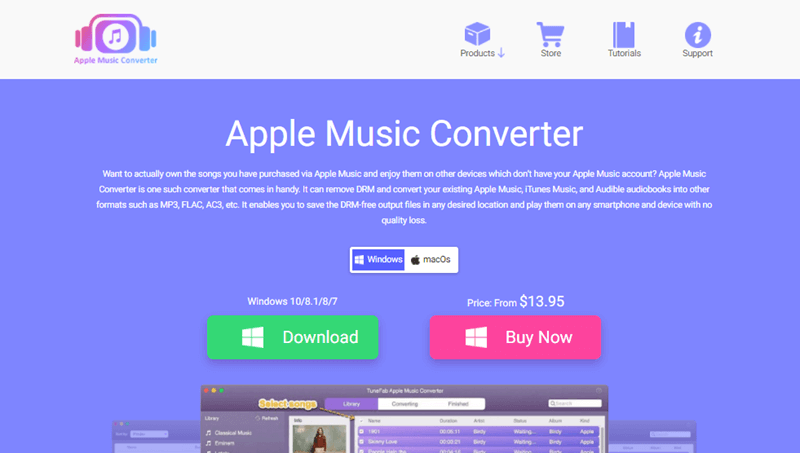
Here provides the detailed benefits that Apple Music Converter can bring to you:
• Popular format options: support to convert Apple Music to popular audio files such as MP3, M4A, AAC, AC3, AIFF, and AU.
• Faster conversion: Speed up the conversion to 10X faster for saving time.
• Original quality retained: The ID3 tags, metadata information, and lossless quality will all be retained during the conversion.
• More sources supported: Avail for removing DRM from iTunes songs and Audible books as well.
Get much familiar with Apple Music Converter? In the following, you will be guided through the detailed steps to convert Apple Music to MP3 using this brilliant program.
Step 1. Setup Apple Music Converter on Windows/Mac
Apple Music Converter is supported on both Windows and Mac systems. Please select the correct version and go through the easy setup process to well install it on your computer. Subsequently, run the program.
Step 2. Select Apple Music Songs
When you run Apple Music Converter, the program will directly synchronize with iTunes and load the full playlists in iTunes Library for you to select the songs.

Step 3. Specify MP3 As the Output Format
In the bottom workplace of the main feed, you will find Output Settings, in which you can select MP3 as the output format for converting the Apple Music to. It is a nice idea for specifying a targeted output folder to save the converted files.

Step 4. Convert Apple Music to MP3
Eventually, you can initiate the Apple Music to MP3 conversion by tapping the Convert button. Apple Music Converter can resolve to batch convert the songs for saving much of your time!

When the tracks are downloaded, they will be moved to Finished module, and you can locate the converted files by clicking on the View Output File button.
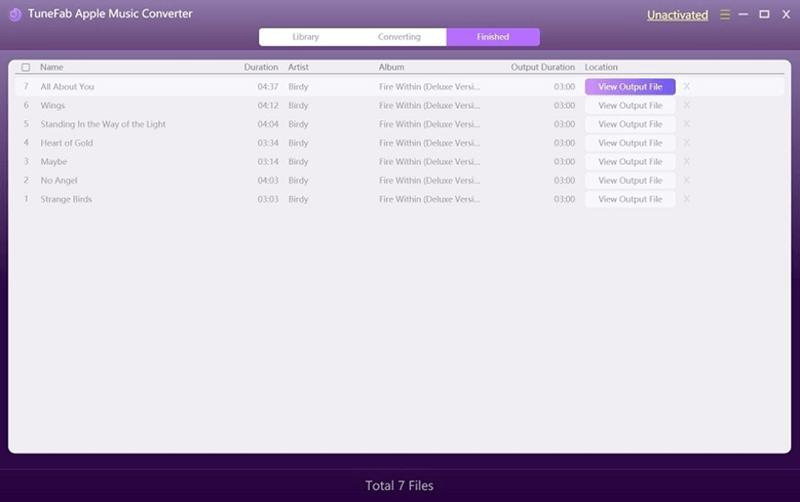
Part 3. Convert Unprotected Apple Music to MP3 Through iTunes
For the DRM-protected Apple Music, the only reliable selection is to utilizing Apple Music Converter. But for those unprotected tracks, it would be more convenient for you to convert to MP3 through iTunes. The manipulation is provided in this section for you.
1. Open iTunes and go to Preferences.
On Windows, you can access Preferences under Edit menu.
On Mac, it will be found by clicking on the iTunes icon.
2. In Preferences window, please click on General and select Import Settings to open the pop-up window again.
3. Please select MP3 Encoder under Import Using menu and confirm OK.
4. When the settings are done, please go to iTunes Library for selecting one or more songs you want to convert to MP3. Subsequently, in File >> Convert >> Create New Version and tap to Create MP3 Version for converting the Apple Music to MP3.
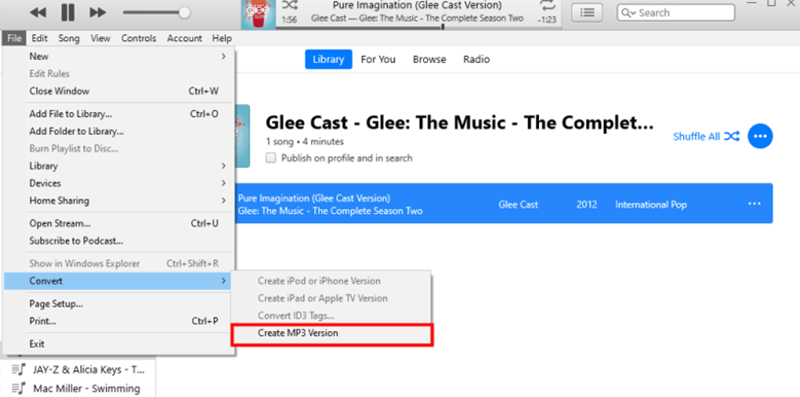
Comparison with Apple Music Converter:
1. Only the unprotected Apple Music can be converted in iTunes.
2. The quality of the converted MP3 file will be compressed, losing the original quality.
Part 4. Convert Unprotected Apple Music to MP3 via Apple Music App
For the upgraded macOS system (macOS Catalina 10.15 or higher), Mac users would discover that the previous iTunes app is disappeared. Its feature has divided to Apple Music, Podcasts, and Apple TV apps. Therefore, for converting the unprotected Apple Music to MP3 on new macOS system, you can directly proceed the manipulation in Apple Music app. The following steps show the proper way to resolve the conversion.
1. Please run Apple Music app on your Mac device, subsequently, turn to Music >> Preferences >> Files for opening Import Settings.
2. Like the procedure used to process in iTunes, you should select MP3 as the Import Using format for setting it as the output format in Apple Music app.
3. Hold down Option key on keyboard and select for turning to File >> Convert >> Convert to [import preference].
4. Choose the songs for importing, and the conversion will be initiated to convert Apple Music to MP3.
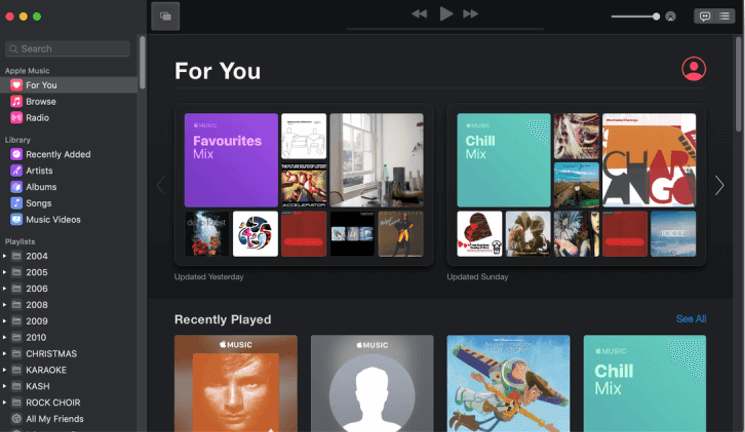
Compared to Apple Music Converter:
1. Just like iTunes, for protected Apple Music, the app is not supported to initiate the conversion.
Part 5. Download Apple Music Songs to MP3 with Audio Recorder
Despite the above solutions, recording Apple Music songs and output the recordings to MP3 is also a popular method to keep them offline without DRM protection, in that the recordings are freely to be transferred to all devices for proceeding the music streaming.
If you also consider recording Apple Music to MP3, VideoSolo Screen Recorder can be a rational choice. It provides a lightweight in-built audio recorder to capture system sounds at original quality, in that people can play Apple Music on computers and utilize VideoSolo Screen Recorder to record the songs. You can follow the steps below if you are the first-time user of the program.
1. First, install VideoSolo Screen Recorder and launch the main feed to enter Audio Recorder.
2. Set and adjust the system volume before initiating the recording.
3. In Preferences, select MP3 as the output audio format in advance.
4. Play Apple Music song and click on REC to start recording it.
5. When the song is over, stop the recording and save it to MP3 file on your computer.
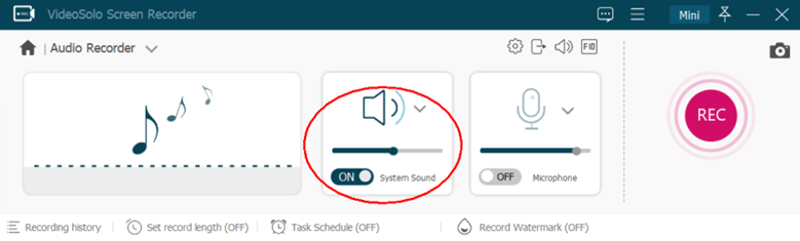
Compared to Apple Music Converter:
1. You have to process the Apple Music songs recording one-by-one.
2. The recording quality is less competitive than utilizing the high-quality conversion service.
3. The ID3 information of Apple Music songs cannot be retained or edited.
Part 6. What About Using Apple Music to MP3 Converter Online
Replacing the desktop screen recorder, there also provides online recording program that is appropriate for capturing Apple Music without third-party software install. The recommended online program here is Apowersoft Free Online Audio Recorder. Simply by installing a launcher to your browser and press the Start Recording button, you can record the playing Apple Music song on computers easily.
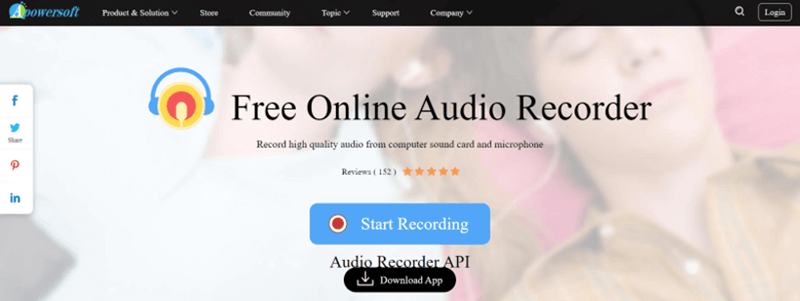
Compared to Apple Music Converter:
1. It is unavailable to speed up the Apple Music to MP3 conversion.
2. There still have limitations utilizing the online service – better to install its desktop app.
Part 7. Why Do We Need to Convert Apple Music to MP3?
Converting Apple Music to MP3 does bring more benefits for facilitating more convenient music playback offline, they include:
1. The DRM-protected Apple Music can be transferred to all devices or players for playing without restrictions anymore.
2. The downloaded Apple Music songs can be kept forever even you cancel the Apple Music subscription.
3. It would be more effortless for you to burn Apple Music to CDs as collections.
4. The downloaded Apple Music songs can be created as ringtones for your mobile phones freely.
Conclusion
To sum up, converting Apple Music to unprotected MP3 files would bring much convenience than subscribing to Apple Music for enjoying the music streaming in the platform. Thanks to Apple Music Converter, which enables us a more flexible and colorful media streaming experience in this modern era.
- 5 Ways to Convert Apple Music to MP3 [Latest Update]
- How to Remove DRM from Apple Music [4 Best Solutions]
- How to Convert Audible AA Files to MP3 [Simple Ways]
- M4P to MP3 – How to Batch Convert M4P to MP3
- Ultimate Ways to Convert AAX to MP3 [Fast and Safe]
- Convert M4P to M4A Tutorial [Top 4 Methods]

