8 Best Ways to Convert iTunes M4B Audiobook to MP3 Lossless

If you prefer listening to audiobooks instead of buying a physical book today, you would be familiar with the M4B format, which is used by iTunes to save their on-sale audiobooks. It is a commonly known fact that the media purchased from iTunes are protected by DRM, so you can’t download and listen to the M4B audiobooks everywhere even you have paid for them. So, some people may consider whether there has a way to convert iTunes M4B audiobook to MP3, so that they can play the downloaded audiobooks in everywhere they want? In today’s article, there are 8 best ways that can help to convert audiobooks from iTunes M4B format to MP3 without losing quality. You can have a look.
People Also Read:
• Ultimate Ways to Convert AAX to MP3 [Fast and Safe]• How to Play M4B Audiobooks on Android
Part 1. The Best Way to Convert M4B to MP3 (Fast and Safely)
The best way to download and convert M4B to MP3 is to remove the DRM protected added on the files, because it is the main reason causing the failure in playing outside iTunes Library. To do this, Apple Music Converter is the best tool you should have a try.
Apple Music Converter provides the professional DRM removal service for people to easily unlock the protected added on Apple Music, iTunes songs and audiobooks, then Audible books as well. During the same time, you can choose the output format, including the most commonly used ones such as MP3, M4A, AAC, AC3, AIFF, and AU to save the music and audiobooks as the offline files for playback. When you get the DRM-free audiobooks, you can save them to all devices and play offline at anytime.
Key Features:
• Supports to convert and download music and audiobooks with 10X faster speed
• Keeps the original quality and ID3 information with the audio files for more convenient playback and management offline
• Removes the DRM protection easily with only very simple clicks
• Detects the songs saved in iTunes Library automatically without manually adding
• Supports to batch convert a whole playlist without doing the conversion one-by-one
Steps to Convert iTunes M4B to MP3
Step 1. Install Apple Music Converter and iTunes to Computer
For letting the software to automatically detect the M4B audiobooks saved in your iTunes Library, you need to install both Apple Music Converter and iTunes to the computer at first, and also move the audiobooks to your iTunes Library.
Step 2. Select M4B Audiobooks to Convert
When you open Apple Music Converter, iTunes will also be loaded and the M4B songs will be showed in the “Library” in Apple Music Converter. You can directly choose the audiobooks you want to convert to MP3 from the playlist.

Step 3. Choose MP3 as the Output Format
Go to “Output Settings” after selecting the audiobooks. Now you need to select MP3 as the output format from the “Output Format” menu. You can also change the “Output Quality” under “Output Format” to convert the audiobooks with your favorite quality condition.

Step 4. Start Converting M4P to DRM-free MP3
Finally, you only need to click the “Convert” button, then Apple Music Converter will begin to work converting the M4P audiobooks to MP3, meanwhile, removing the DRM protection from them. When the conversion is over, you can get the DRM-free MP3 audiobooks for offline playback.

The DRM-free MP3 audiobooks are no longer limited by iTunes, so people can transfer them to any device for playing the books offline flexibly!
Part 2. Record iTunes M4B Audiobooks to MP3
Another convenient method to convert iTunes M4P audiobooks to MP3 is to use a recorder to capture the playback of the audiobooks and save the recordings in MP3 format. In this way, people can flexibly record the audiobooks such as just keeping a small part of an audiobook for playback later. If you also want to record iTunes M4B audiobooks to MP3, VideoSolo Screen Recorder is a good tool you can try.
VideoSolo Screen Recorder can not only record the computer screen with great quality, but also capture the audios from your systems with the best sound quality. The output audio formats support both the popular MP3 and M4A, so you can save the recorded iTunes M4B audiobooks to everywhere and play them back offline.
Steps to Record iTunes M4B Audiobooks to MP3
Step 1. Install VideoSolo Screen Recorder
Install VideoSolo Screen Recorder to your Windows or Mac computer at first.
Step 2. Set Recording Settings in Audio Recorder
Open the software and you need to select the “Audio Recorder” on the main screen. Then you can adjust the recording volume based on your own needs.
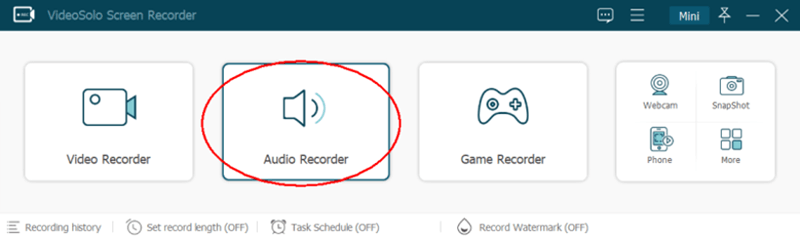
Step 3. Start Recording M4B Audiobook
Play the iTunes M4B audiobooks and also start the recording by pressing the “REC” button, and VideoSolo Screen Recorder will start to capture the audio from your system sound.
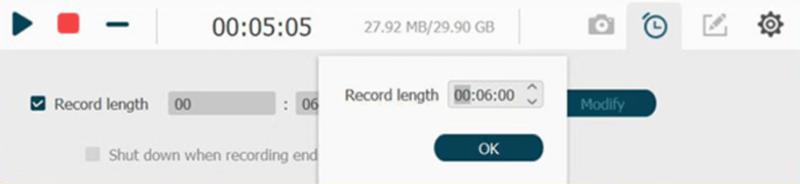
Step 4. Save the Recorded Audiobook to MP3
When you want to stop the recording, just click the “Stop” icon to end it, and you will be turned to a window for checking the recording condition. Directly click “Save” and the recorded M4B audiobook will be saved in MP3 format offline.
When the MP3 recordings are saved to your local folder, you can use any media player to stream them offline at anytime.
Part 3. How to Convert M4B to MP3 with iTunes
If iTunes is the default player of your computer, you can directly create an MP3 version for the iTunes M4B audiobooks and play inside iTunes. It is simple to convert M4B to MP3 using iTunes, and all you have to do is to follow the easy steps provided below.
Step 1. Open iTunes from your computer desktop and save the M4B audiobooks to the iTunes Library at first.
Step 2. Then find the “Edit” option on the menu and go to “Preferences”. In the window, select “General” and click the “Importing Settings” option.
Step 3. Now in the new window, you need to click the “Import Using” menu and select “MP3 Encoder” from it. By pressing “OK” and the setting is done.
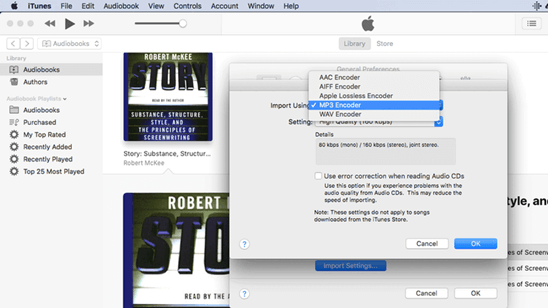
Step 4. Now, you should go to iTunes Library and select the M4B audiobooks that you want to convert to MP3.
Step 5. When the audiobooks are selected, go to the “File” menu and then find the “Convert” option, there will provide the “Create MP3 Version” selection for you. Click it and after this step, the MP3 file of the M4B audiobook can be created in iTunes for playback.
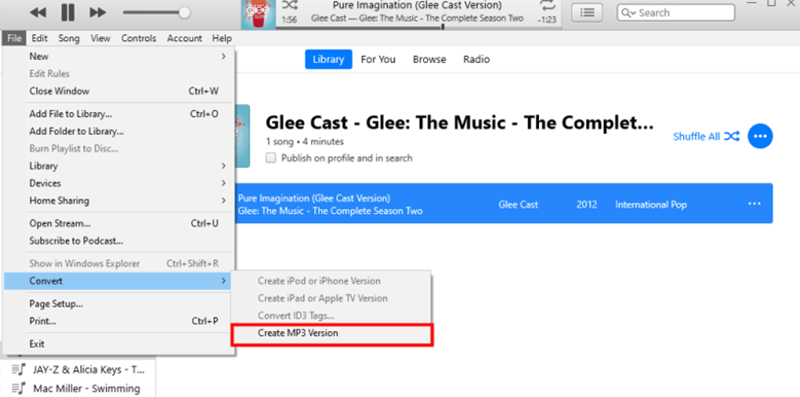
Part 4. How to Convert M4B to MP3 via VLC
VLC is also a popular free media player many people would use to play the video or audio files in it. Actually, just like iTunes, VLC also has a bonus feature that allows people to convert file formats inside the software for having more flexible media files playback. So, if you have installed VLC before, try using it to convert M4B to MP3 following the steps below.
Step 1. Start VLC on your computer, then go to “Media” for opening the “Convert / Save” dialog. Here you can click the “Add” button for importing the M4B files to the software.
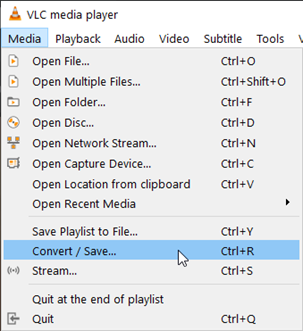
Step 2. By clicking the “Arrow” icon in the “Convert / Save” button, you can find the “Convert” option and click it.
Step 3. Now in the new window, you can select MP3 to convert the M4B files in the “Profile” menu.
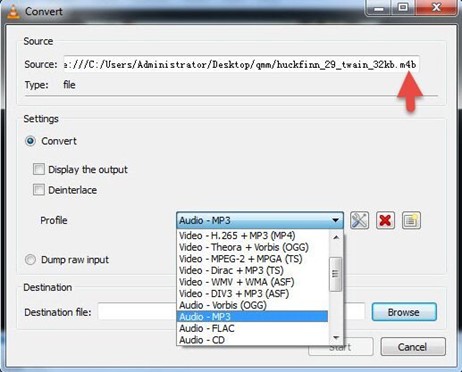
Step 4. Now just press the “Start” button, then your M4B files will be converted to MP3 using VLC immediately.
Part 5. Using M4B to MP3 Online Converter for Free
Except for using the desktop software, there are also free online tools you can use to help convert M4B files to MP3 format freely. But a problem is that most online converters would limit the file size for uploading. So, you need to make sure your M4B files is less than their setting limitations. This part, Zamzar Audio Converter is being introduced to show you how to convert M4B to MP3 online without cost.
Step 1. Open Zamzar Audio Converter in browser, then click the “Add Files” button to upload your M4B files to the it.
Step 2. In the next step, choose MP3 as the format you want to convert the M4B files to.
Step 3. When the “Convert Now” button turns to the green color, click it and the M4B will be directly converted to MP3.
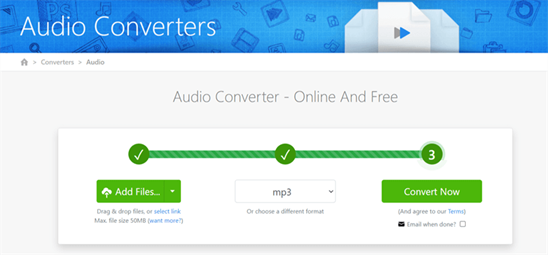
Step 4. After the conversion finishes, you will see a “Download” button. Press it and the converted MP3 file will be downloaded offline.
Part 6. 3 More Freeware to Convert M4B to MP3 (Online/Offline)
Now, this part will also bring you 3 other freeware offering both online and offline services to help you convert M4B to MP3 easily. You can take any of them to help when you have M4B files wanted to convert to MP3 format.
1. Vidmore Free Online Audio Convereter
This is also a free online audio converting tool that people can use for converting audio files to different common and popular formats without paying any cost. You won’t need to install any software but simply finish the conversion online.
Step 1. After opening Vidmore Free Online Audio Converter, click the “Add Files to Convert”. It will need you to install a launcher at first (not a software). After this, you can upload the M4B files to the tool.
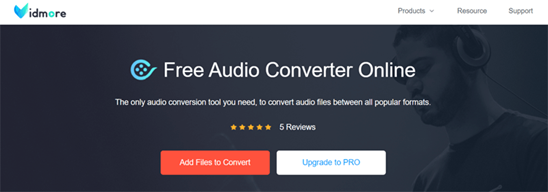
Step 2. Choose MP3 as the output format, then click the “Convert” button to start converting the files to this format.
Step 3. After getting the MP3 files, you can save them to your computer for offline playback.
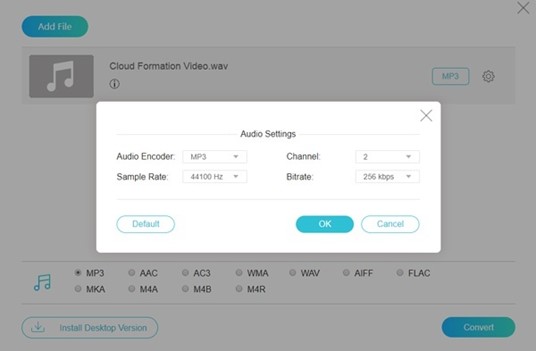
2. CloudConvert
CloudConvert is another powerful online converter that can bring fluent and user-friendly online service to help you convert M4B to MP3 easily. You just need to follow several simple steps and get the M4P audiobooks converted to MP3 within a minute.
Step 1. After opening CloudConvert website in browser, directly press the “Select File” button and add the M4B files to the online converter.
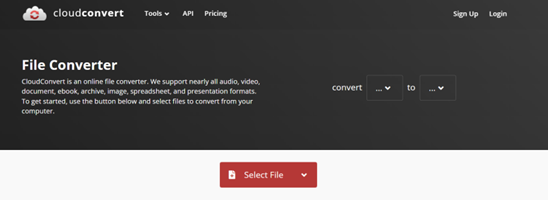
Step 2. Then choose “MP3” as format to convert to. By clicking the “Options” icon beside MP3 format, you can also adjust the parameters.
Step 3. Finally, press the “Convert” button and the files can be converted to MP3. You just need to download them offline for saving and playback.
3. Freemake Free Audio Converter
Freemake Free Audio Converter is an offline converter allows people to convert music to MP3 and other 50+ formats with good quality. You don’t need to sign up an account and the tool is completely free to use.
Step 1. After installing the software, open it and click the “+ Audio” button on the top-left place to add the M4B files to it.
Step 2. Then in the bottom, choose “to MP3” and adjust the output parameters in the pop-up window.
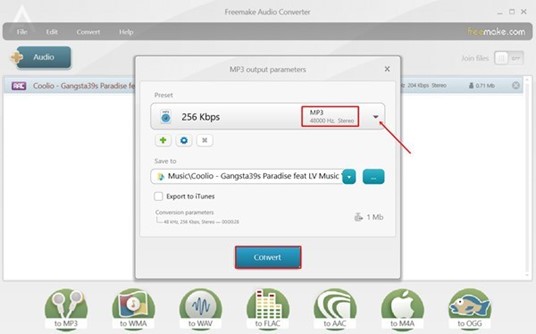
Step 3. Press the “Convert” button and then the M4B files will be converted to MP3 immediately.
Part 7. iTunes M4B vs MP3
We know that M4B and MP3 are both used to save audio files. However, what are the main differences between them? Here is a simple conclusion about the factors that make them different.
Protected or not: M4B is mostly used by iTunes, so it will be in the DRM-protected condition, while MP3 is a free format that has no protection at all.
Encoder: M4B format uses the AAC as its encoder, while MP3 is defined as MPEG-1.
Compatibility: M4B can be played on fewer devices compared to MP3, which is supported by almost all devices.
| Audio File Format | M4B | MP3 |
| Description | Audiobook or podcast extension with AAC or ALAC encoded audio in an MPEG-4 container. | MPEG Layer III Audio. It is the most common sound file format used today. |
In Conclusion
After seeing these solutions to convert M4B to MP3, let’s simply look at the following comparison table to check what are the differences among these methods:
|
Speed |
Quality |
Disadvantages |
|
|
Apple Music Converter |
10X faster |
100% original |
Free trial can only convert 3 minutes of a song |
|
VideoSolo Screen Recorder |
Based on the song length |
100% original |
You have to record the audiobooks one-by-one |
|
iTunes |
Slow |
Compressed |
The protection can’t be removed |
|
VLC |
Slow |
Compressed |
The operation is not simple, and the protected M4B audiobooks can’t be converted |
|
Zamzar |
Quick |
Good |
It has limited file size for the uploaded files |
|
Freeware |
Slow |
Good |
The conversion may be slow |
After getting these 8 ways, you don’t need to worry about there has no way provided for you to convert M4B files to MP3. Selecting any of them can be helpful and workable to help you finish the conversion easily. Then you can transfer the converted MP3 audiobooks to any devices for offline playback.
- Ultimate Ways to Convert AAX to MP3 [Fast and Safe]
- How to Convert Audible AA Files to MP3 [Simple Ways]
- 9 Best Methods to Convert Audible to MP3 [Free/Paid]
- 8 Best Ways to Convert iTunes M4B Audiobook to MP3 Lossless
- How to Remove Audible DRM Without iTunes [5 Solutions]
- How to Play M4B Audiobooks on Android

