How to Convert iTunes Protected AAC Audio File to MP3 Easily
Many people have met the problem of failing to play iTunes songs using other media players or devices instead of choosing iTunes only. The main reason stopping us from doing this should be the fact that the iTunes AAC audio files are protected by DRM, which is a lock added for protecting the songs from being moved outside iTunes platform. So, is there any way to convert the protected AAC files to MP3 format? This article will show you the simplest way to do it. You can have a look.
People Also Read:
• 5 Ways to Convert AAC to MP3 with/without iTunes Easily• AAC to MP3 Converter: Top 10 Best Tools Detailed Review
Part 1. What is Protected AAC Audio File in iTunes?
As a popular audio format, AAC is developed to save the audio files for people to use any devices or players supporting the format to steam them locally. Originally, AAC is not the audio format with protection by default. But when Apple has added the DRM protection to protect its songs, the AAC songs sold in iTunes Store to protect them from being copied, shared, or transferred casually.
However, since 2009, Apple updated the format to iTunes Plus for saving the iTunes music files, which is not locked by DRM anymore. That means people won’t get any AAC protected audio files in iTunes Store now. But what if you own the old version of the protected AAC songs? Is there any way to convert protected AAC to MP3 format offline? This question will be answered in the following part.
Part 2. Convert Protected iTunes to MP3 Easily via Best AAC to MP3 Converter
When we are clear about the reason stopping use from moving the protected iTunes songs outside the platform, we also know the way to fix it – to remove the DRM protection from the protected songs. To do this, Apple Music Converter is recommended to you.
Apple Music Converter is a DRM removing tool, which supports to unlock the protected of the iTunes protected songs, Apple Music, and Audible audiobooks within one software. It can also convert the audio files to common digital formats at once, including MP3, M4A, AAC, AC3, AIFF, and AU as the selections. Except for this, Apple Music Converter also attracts large number of users with its other amazing features.
Other Key Features:
• Keeps the original quality to convert protected iTunes songs to MP3 and other common formats
• Makes the protected iTunes songs transferable to any devices for playback
• Saves the original ID3 tags and metadata information for easily checking song information after the conversion
• Supports the highest 10X faster speed to convert protected music to MP3
• Allows to batch convert several songs at once for saving time
Easy Steps to Convert Protected AAC Files to MP3
Step 1. Install Apple Music Converter
When Apple Music Converter is installed on your Windows or Mac computer, also check whether you have downloaded iTunes and save the protected AAC files to iTunes Library at first. It can help Apple Music Converter to load the songs directly for you to select in the converter without doing other operations.

Step 2. Choose Output Format As MP3
After selecting the iTunes protected AAC songs in the “Library” of Apple Music Converter, go to “Output Settings” and select MP3 from the menu of “Output Format”.
You can also change the output folder, and adjust other settings such as “Codec”, “Bitrate”, “SampleRate”, and “Channels” in this part.

Step 3. Convert Protected AAC Files to MP3
Finally, by pressing the “Convert” button now and the selected iTunes AAC songs will start to be converted to MP3 now. You will get them quickly because Apple Music Converter can finish downloading them with 10X faster speed.

When you get the protection-free MP3 files converted from iTunes protected AAC format, you can transfer them to all devices and use any players to playback the songs without limitations anymore!
Part 3. How to Convert Protected AAC to MP3 with iTunes
Although Apple Music Converter is the most recommended software to convert protected AAC to MP3, actually, you still have other way to try. iTunes also provides the in-built function for people to create an MP3 version for the protected AAC files without using other software. The operation won’t be difficult too. Now, just follow this tutorial to try converting the protected AAC audio files to MP3 using iTunes.
Step 1. After opening iTunes on your computer, go to “Edit” on the menu bar and open the “Preferences” window.
Step 2. Select the “General” tab and then click the “Import Settings” button.
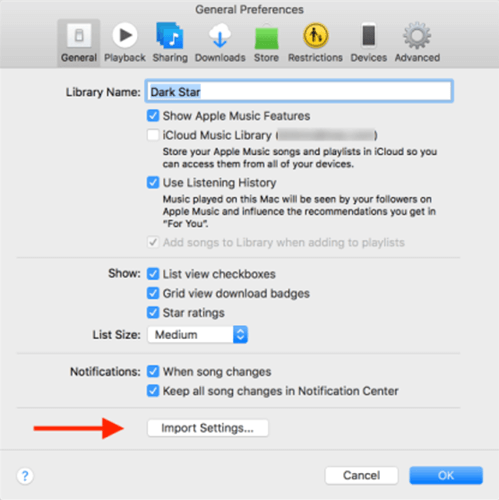
Step 3. In the new window, choose “MP3 Encoder” as the “Import Using” format.
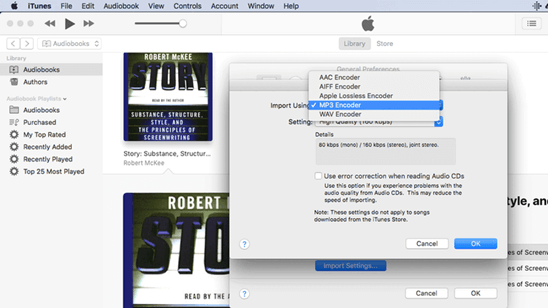
Step 4. Finally, go to iTunes Library and find the protected AAC songs for selecting them.
Step 5. Now you should go to “File” on the menu bar and select “Convert”, then the “Create MP3 Version” is provided for you to choose.
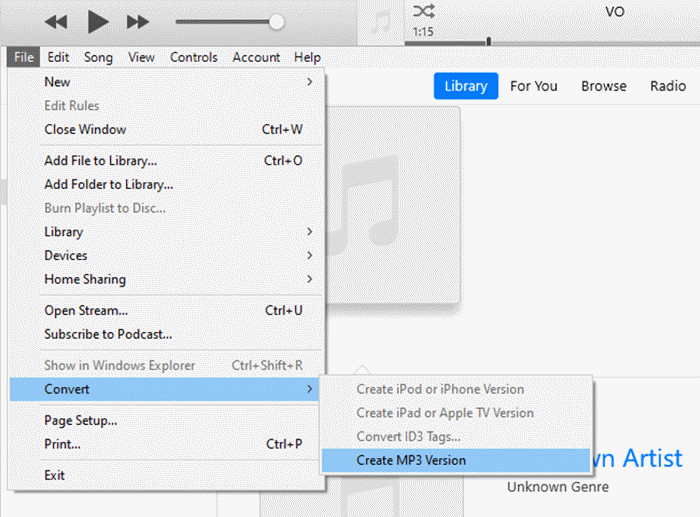
In Conclusion
Even you have created an MP3 version for the protected AAC files in iTunes, you can’t move them outside the software for playing flexibly. So, by comparison, Apple Music Converter is still the best option to convert and download iTunes protected songs to DRM-free MP3 format as common digital files for playback without any limitations. As a result, if you are still finding a way to convert protected AAC audio files to MP3, Apple Music Converter is still the best option to you.
- 5 Methods to Remove DRM from M4P Files [Fixed]
- 5 Ways to Convert Apple Music to MP3 [Latest Update]
- How to Remove DRM from Apple Music [4 Best Solutions]
- Ultimate Ways to Convert AAX to MP3 [Fast and Safe]
- How to Convert Audible AA Files to MP3 [Simple Ways]
- How Can I Listen to Apple Music on iPod Touch? Solved!

