Turn M4A into MP3: Best 5 Ways Recommended
The development of multimedia also facilitates the advent of more high-quality encoders, for providing people with better video as well as audio streaming experience on all devices. M4A is an audio encoder of great popular, which can deliver better sound quality, even surpassing MP3 but would take even smaller size. More people are willing to encode audios utilizing M4A, nevertheless, not all the apps or devices support the playback of it. Therefore, it would be a rational idea for preparing the M4A to MP3 conversion solutions for dealing with the format incompatibility whenever you need.
In the following, you are gonna to walk through the 5 best ways to convert M4A to MP3 effortlessly. Please continue reading.
People Also Read:
• Top 7 M4A to MP3 Converters Free to Turn M4A Files into MP3• How to Export iTunes Music/Playlists to MP3
Part 1. Most Recommended Solution to Convert Protected/Unprotected M4A to MP3 on Computers
The first recommended solution to convert M4A to MP3 is utilizing a powerful converter, Apple Music Converter. The most fascinating feature of the program should be its powerful ability to convert protected M4A audios to MP3 and other popular encoders.
Generally, as M4A is an open-source encoder, the music released by Apple Inc. would adopt the Digital Rights Management encryption to lock up the M4A music on its streaming platform. For these protected M4A files, Apple Music Converter can detect the DRM programming method utilized in the music and brings corresponding techniques to unlock it. It offers MP3, AAC, AC3, AIFF, and AU to export the converted audios locally. Furthermore, Apple Music Converter also comes with the following sparkling features that make the program an awesome solution for people to convert both protected and unprotected M4A files to MP3:
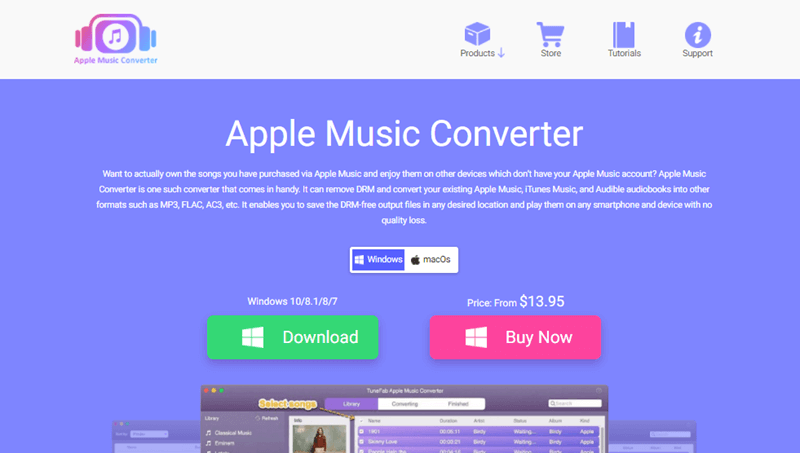
- Compatible with more DRM-ed content: it can be compatible with Apple Music, iTunes Music, and Audible books for converting them to DRM-free audio files locally.
- Original sound quality and metadata information: the program will retain the original condition. From the sound quality to the metadata information, it will all retain for the converted audios accompanying the file conversion.
- Speedy performance and batch convert: the program can speed up the music conversion to 10X faster, plus the batch convert features, greatly facilitating the productivity in getting converted audio files offline.
- Auto-detection to load iTunes Library: it is able to automatically connect with iTunes since the program is launched, in that loading the whole iTunes Library for you to pick up the M4A music for proceeding the conversion directly.
As the program is recommended for you to master its general condition, in the following, freely install Apple Music Converter and start processing to convert M4A to MP3 with the effortless manipulation.
Step 1. Synchronize Apple Music Converter with iTunes
It is recommended for the first-time users to experience the free trial before making any purchase. While launch Apple Music Converter, the program would detect iTunes and automatically import the whole iTunes Library for you. Please wait patiently till this process completes.
Step 2. Select M4A Files from iTunes Library to Convert
As iTunes Library is synchronized, you can select the playlist and the detailed M4A files saved in the playlist for converting to MP3 encoder. Please tick the boxes in front of the titles for selecting those you wish to convert.

Step 3. Configure MP3 Encoder and Other Parameters to Export
Please move down to the Output Settings under the workplace to configure MP3 as the Output Format to convert the M4A files to. Furthermore, the Output Quality, Codec, Sample Rate, Bitrate, and Channels can all be customized here in your personal preferences.

Step 4. Confirm to Proceed M4A to MP3 Conversion
Eventually, simply tap the Convert button to proceed converting M4A to MP3 now. Apple Music Converter will batch convert the files with its 10X faster speed for you. Subsequently, the converted MP3 audios can be access under Finished module by clicking on the View Output File button.
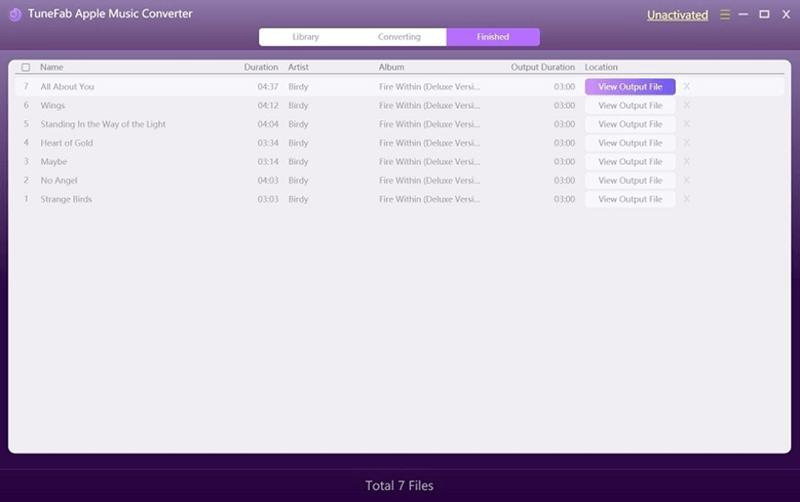
Part 2. Professional Paid M4A to MP3 Converter with Advanced Quality Outputs
Replacing the protected M4A files converter, it is also another recommended processional M4A to MP3 converter, which is Movavi Video Converter.
Movavi Video Converter provides the ultimate video encoder conversion service, with the easy-using manipulation and wider output format selections for people to handle the M4A to MP3 conversion in personal way effortlessly. It retains the best sound quality while proceeding the conversion, plus the hardware acceleration techniques adopted, Movavi greatly facilitates conversion in a time-saving path. The following manipulation guide will show you how simple it is to convert M4A to MP3 with Movavi Video Converter.
Attention: Movavi Video Converter offers free trial for experiencing the functions without charge. But restrictions would exist to convert a full video or further utilize other functions provided in the program.
1. First, install Movavi Video Converter and open the program for importing the M4A files you wish to convert to MP3.
2. Tap the Audio tab and discover MP3 for selecting to be the encoder to export the M4A files. You can opt for the bitrate in your preferences for determining the size of the file.
3. Please move to Save to for altering an output location to store the converted MP3 files.
4. Proceed the conversion by clicking on the Convert button, subsequently, the uploaded M4A files would all be converted to MP3 successfully.
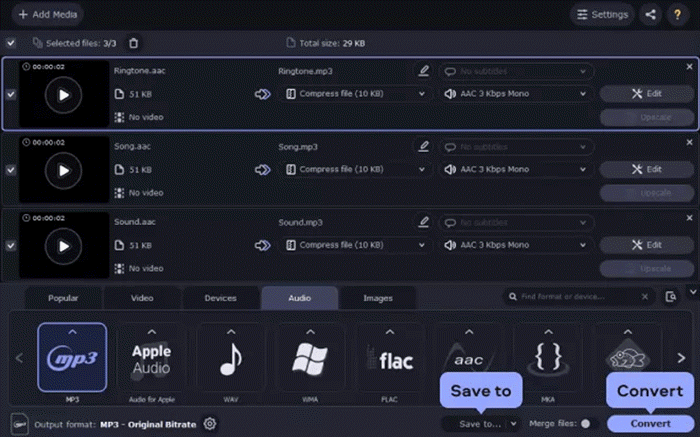
Part 3. Freely Convert M4A to MP3 with iTunes
Many iOS or macOS users would be quite familiar with iTunes, the widely used media player and iOS data managing app. Surprisingly, iTunes also provides the hidden function to convert M4A to MP3 for freely. If you have already installed iTunes, please try utilizing this program to convert them to MP3 without installing other third-party programs. The manipulation guide is provided below:
1. Run iTunes app on computer. Please go to File >> Add Folder to Library or Add File to Library for importing the M4A files to iTunes Library.
2. Please turn to Edit >> Preferences >> Import Settings to alter the MP3 Encoder as the Import Using format.
3. Subsequently, highlight the M4A files in iTunes Library, and you ought to select File >> Convert >> Create MP3 Version.
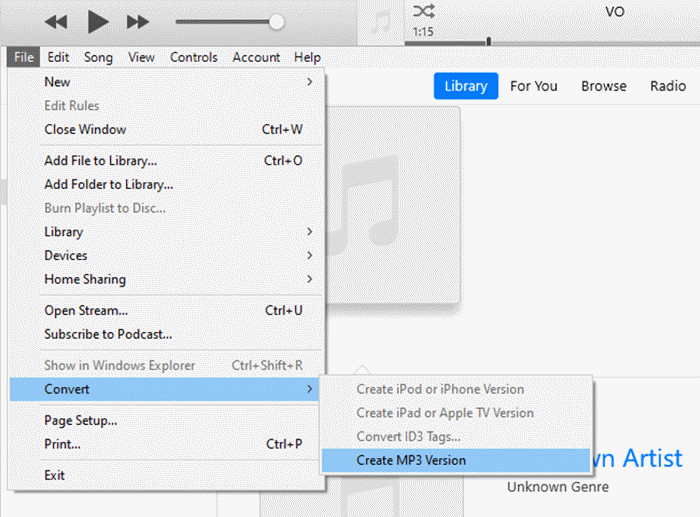
When the above manipulation completes, you can receive the created MP3 version of the M4A files in iTunes Library directly.
Part 4. Windows-oriented: Convert M4A to MP3 in Windows Media Player
Sharing similarities with iTunes, Windows Media Player also functions more than a player, with its hidden format conversion feature provided to assist converting M4A to MP3 without installing other programs or add-ons. As a Windows-oriented program, Windows Media Player makes it simple for Windows users to freely process the M4A to MP3 offline on the computers. When you have the M4A files wishing to convert to MP3, now you can walk through the guide here to proceed the conversion utilizing Windows Media Player:
1. Open Windows Media Player and please drag the M4A files to its main feed for importing directly.
2. Subsequently, turn to Organize >> Options >> Rip Music for specifying an output destination to store the converted files.
3. Now please move down to Format module for selecting MP3 as the output encoder. You can also adjust the Audio Quality according to the file size in your preferences.
4. Confirm OK, then the imported M4A files can be converted to MP3 audios and stored in your selected output location.
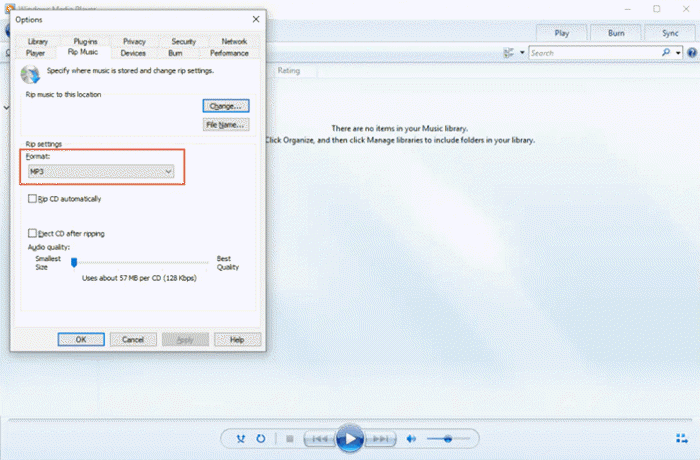
Part 5. Convert M4A to MP3 Online Without Third-party Program Installed
The final solution to effortlessly convert M4A to MP3 is to discover a handy online program, in that you don't need to install any third-party program or plugin to process the conversion. For people of such requirement, here recommends Zamzar to help you convert M4A to MP3 online with very simple manipulation. You can access the online platform on all devices, such as mobile phones, tablets, and computers of all systems to proceed the conversion utilizing Zamzar. The following procedures will guide you the correct way to proceed it. Please read.
1. Open a new tab in the web browser and go to Zamzar M4A to MP3 online converter.
2. Select Choose Files to browse for importing the M4A files from local folder to the online converter for proceeding the M4A to MP3 conversion.
3. When the files are uploaded, Zamzar will automatically select MP3 as the output encoder for you. Now simply tap the Convert Now button to initiate the online conversion.
4. As the converted MP3 files are ready, please confirm to download them offline for saving locally on your device.
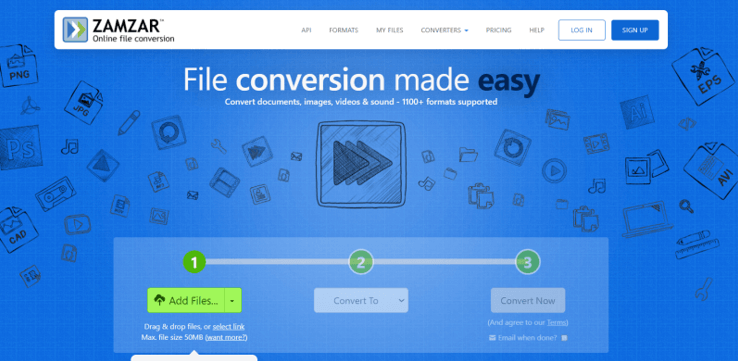
Table Comparison of 5 Methods to Convert M4A to MP3
After walking through these 5 methods to convert M4A to MP3, let's also make a comparison to distinguish the differences among them for assisting to sort out the best solution based on personal requirements. Here we go:
|
Solutions |
Advantages |
Disadvantages |
|
l Both protected and unprotected M4A files conversion is supported. l Retain lossless quality and ID3 tags while processing the audio conversion. l Batch convert plus the 10X faster speed are available to speed up the conversion greatly. l It is available to customize the parameters before proceeding the conversion. |
l Only 3 minutes of each file can be converted during the free trial period. |
|
|
Movavi Video Converter |
l Professionally handle the format conversion with customized quality. l All popular audio and video formats are provided for freely selecting. l Super-fast speed to batch converts files at once. |
l The protected M4A files are unavailable to be processed by the program. l It is a paid program, in that the free trial will limit certain functions unless you purchase the registered license. |
|
iTunes |
l Directly process the M4A to MP3 conversion within iTunes without third-party program or add-on installed. l The conversion feature provided in iTunes is totally free of charge. l People can play the converted files directly with iTunes player when the conversion completes. |
l The copying process would cost longer time cause iTunes is not so good at converting file format. l The protected M4A files can't be downloaded as local files for streaming with third-party players. l Limited encoders are provided to convert M4A files to. |
|
Windows Media Player |
l People can directly use the media player to convert files without installing other converters in extra. |
l The conversion speed is slow. l The parameters are not supported to customize freely, except for the audio quality. l Limited encoders are supported to convert audio files. |
|
Zamzar |
l The online program can be utilized on all types of devices. l No program installation is required to process the conversion. l The conversion speed is fast and stable when connecting to a reliable network. |
l Your uploaded file can't exceed 100MB at max. l It will now support the conversion of the protected M4A files. |
After comparing the advantages and downsides of these 5 methods, you probably get a clearer idea on choosing which method to proceed the M4A to MP3 conversion. Now, you can directly proceed the conversion with the tool you prefer!
- 5 Methods to Remove DRM from M4P Files [Fixed]
- 5 Ways to Convert Apple Music to MP3 [Latest Update]
- How to Remove DRM from Apple Music [4 Best Solutions]
- Ultimate Ways to Convert AAX to MP3 [Fast and Safe]
- How to Convert Audible AA Files to MP3 [Simple Ways]
- How Can I Listen to Apple Music on iPod Touch? Solved!

