People Also Read:
• Your No-Nonsense Guide to Copy iTunes Playlist to USB• How to Cast and Play Apple Music on Chromecast
Why You Failed
You should know beforehand about why you failed to play the Apple Music songs on the MP3 player since nowadays popular MP3 players support a large scale of audio formats. As a matter of fact, the main reason is the songs you downloaded from Apple Music are Fairplay DRM protected. Fairplay DRM is a protection method developed by Apple Corporation to prevent Apple Music songs from being duplicated and played by other players than Apple media players. Therefore, if you want to play Apple Music songs on other MP3 players, the first step is to remove the DRM protection fixed on the songs. If you want to remove the DRM protection, the Apple Music Converter should be your primary choice.The Best Audio Converter for DRM Protected Apple Music Songs
Apple Music Converter is your best chance to remove the DRM on songs downloaded from Apple Music without quality loss and convert them to MP3 so that you can play the converted MP3 Apple Music songs on any MP3 players as you like, or you can transfer them to your phone or tablet for playback. What's more important, the process is simple and trouble-shooting with just a few minutes, which means you don't have to waste time reading a manual. The Apple Music Converter also supports converting Apple Music songs into other formats like FLAC, AC3, M4A, M4R.How to Convert Apple Music Songs to MP3
Step 1. Select Songs You Want to Convert
Make sure you have iTunes installed in your PC and go to Apple Music Converter download the latest version software and run the installation. After the installation is over, the software will launch by itself along with iTunes.
Step 2. Select Output Format
After all songs added, you can click "Output Format" bar to select MP3 as output format. Dependent on your needs, you can choose other output formats like M4A, FLAC, MKA, etc
Step 3.Alter Settings with Your Preferences (Optional)
If you want to change the output songs' properties such as codec, bitrate, sample rate, and channels, you can change them on the right side at the bottom of the interface. Alternatively, you can also change the output songs' quality at the bottom. If you think everything's fine just skip this step.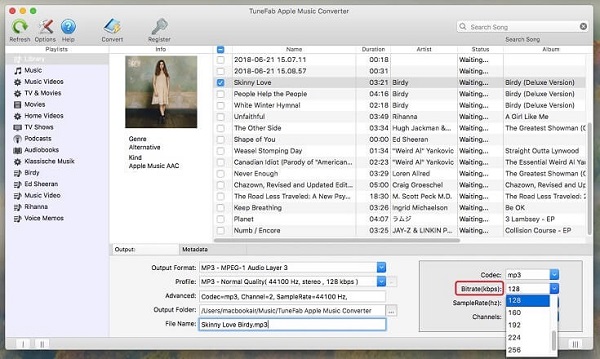
Step 4. Start Converting
After all settings are completed, you can now start the conversion process by clicking the button "Convert" and the conversion will start and finish automatically. When it's completed, you can play the converted songs on MP3 players or transfer them to your phone or MP3 Player to enjoy. So this is all it takes to remove DRM and convert Apple Music songs to MP3 so that you can truly own the songs you purchase from Apple Music. In addition, the Apple Music Converter also serves as a FLAC/AC3/M4A/M4R converter. For example, if you are interested in playing Apple Music on your Xbox One or 360 you can click how to play Apple Music on Xbox One/360 to check out the step-by-step tutorial.
So this is all it takes to remove DRM and convert Apple Music songs to MP3 so that you can truly own the songs you purchase from Apple Music. In addition, the Apple Music Converter also serves as a FLAC/AC3/M4A/M4R converter. For example, if you are interested in playing Apple Music on your Xbox One or 360 you can click how to play Apple Music on Xbox One/360 to check out the step-by-step tutorial.

