Solution for Listening to Apple Music on Chromebook
"I was wondering if there is a way to get Apple Music on my Chromebook. I subscribed Apple Music on my iPhone but I can't listen to Apple Music songs on Chromebooks since I can't install iTunes on it, any advice?"
As one of the most flexible and lightweight computer, Google Chromebook is taking the world by storm. Many people would like to own a compact Chromebook for learning or working. However, a frustrating truth about Chromebook is that it can't access to iTunes and Apple Music. So, you can't listen to Apple Music songs while working on Chromebook. But there still many users asked a way to play Apple Music on Chromebook. If you are one of these Chromebook users, you can get an easy method to transfer Apple Music to Chromebook for listening from this post.
People Also Read:
• Best 3 Ways to Play Apple Music on Xbox One [Updated]• How to Cast and Play Apple Music on Chromecast
At first, you should know that the Apple's Fairplay DRM protection is the only block that prevents you from transferring Apple Music to Chromebook. So, we have to find a Fairplay DRM removal to strip the DRM first. Though there are a lot of options in the current market, Apple Music Converter is the only one which can remove DRM from Apple Music and convert these songs to MP3, AC3, AU, etc. with original quality and ID3 tags preserved. By converting Apple Music to MP3, etc. you can transfer the Apple Music to Google Play for enjoying on Chromebook. Or play the Apple Music on MP3 player, PS4 and other devices you want.
A Way to Get Apple Music on Chromebook
Step 1. Launch Apple Music Converter
Launch Apple Music Converter on your PC and iTunes will be automatically launched. You can find all your Apple Music tracks are listed on the "Playlist" part. Open the relevant "Playlist" and select the Apple Music you want to convert by ticking them one by one.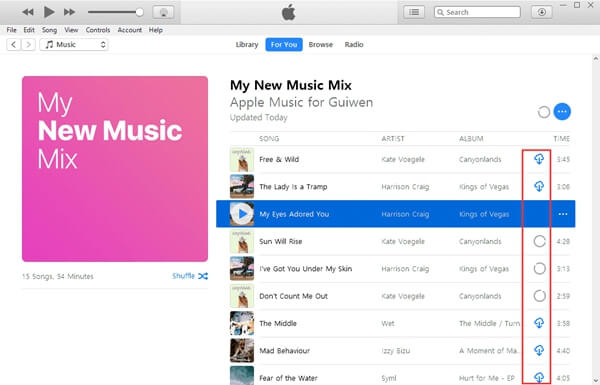
Step 2. Choose Output Format
Specify MP3 as the output format as it can be played smoothly on Chromebook. Then, you can adjust other profile settings like bitrate, codec, channel, etc. as per your requirement. Open "Metadata" tab, you can manually edit the ID 3 tags like name, artist, album, duration, etc.
Step 3. Convert Apple Music
Now you can simply click "Convert" button to start converting Apple Music to MP3 format. Within few minutes, the DRM protection will be removed from Apple Music and you will get the DRM-free music files in MP3 format.
Step 4. Transfer Apple Music to Chromebook
To play Apple Music on Chromebook, you can get help from Google Play application. Log in your Google Play account on your browser and locate at "Music" portion. Then you can move the DRM-free Apple Music to Google Play Music. Now you can get access to the Apple Music on your Chromebook, Android phone, etc.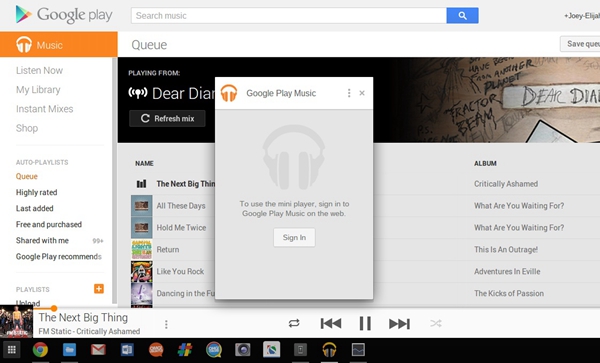 Do you get it? With Apple Music Converter, you can enjoy any Apple Music songs on Chromebook in 4 steps now. Free download the trial version and convert your Apple Music now.
Do you get it? With Apple Music Converter, you can enjoy any Apple Music songs on Chromebook in 4 steps now. Free download the trial version and convert your Apple Music now.
- 5 Methods to Remove DRM from M4P Files [Fixed]
- 5 Ways to Convert Apple Music to MP3 [Latest Update]
- How to Remove DRM from Apple Music [4 Best Solutions]
- Ultimate Ways to Convert AAX to MP3 [Fast and Safe]
- How to Convert Audible AA Files to MP3 [Simple Ways]
- How Can I Listen to Apple Music on iPod Touch? Solved!

