Can I Listen to Apple Music on Windows Phone?
"I was wondering if there were any reports of an Apple Music app for Windows Phone, especially considering they had released an Apple Music app for Android."
Since Apple Music released, it is available in approximately 110 countries. With a subscription, you can get access to Apple Music on iPhone, iPad, iPod Touch, Mac, Windows PC, Apple TV and Android. However, a sad truth is that Apple Music app is not available on Windows smartphone till now. But that doesn't means you can't get Apple Music on your Windows Phone. You just need to remove the DRM from the Apple Music tracks on your Mac or Windows PC. Then you can transfer the DRM-free Apple Music to your Windows phone for listening. So, one of important premise is that you must be an Apple Music Subscriber first.
To be able to remove DRM from Apple Music, you will need a special DRM removal tool called Apple Music Converter. This program can perfectly remove DRM protection from Apple Music and convert them to plain MP3. Thus, you can transfer them to Windows smartphone like Microsoft Lumia 950 XL/950/650/640/435, Nokia Lumia 930/735, etc. Additionally, it can help you preserve the ID3 tags for the converted songs to get a better enjoyment.
People Also Read:
• Is It Possible to Play Apple Music Songs on Android Tablets• How to Cast and Play Apple Music on Chromecast
How to Listen to Apple Music on Windows Phone
Step 1. Install Apple Music Converter
Make sure the latest version has been well installed on your Windows PC or Mac. Then download, install and launch Apple Music Converter on your computer.Note: iTunes will be launched automatically in the meanwhile to load the iTunes media.
Step 2. Choose Apple Music Songs
Now select the Apple Music in the "Playlist". Or directly search the songs you want to listen on your Windows phone.
Step 3. Specify MP3 as the Output Format
The suggested audio format for Windows phone is MP3. So, open the drop-down format list and select MP3. You can also set the output folder where you want to save the Apple Music in.
Step 4. Start the Conversion
Click on the "Convert" button to start the conversion. All you Apple Music songs will be converted to MP3 format in a short time.
Step 5. Transfer Apple Music to Windows Phone
Find the converted Apple Music and upload them to Dropbox, OneDrive or Google Drive. Then you can access the Apple Music on your Windows phone.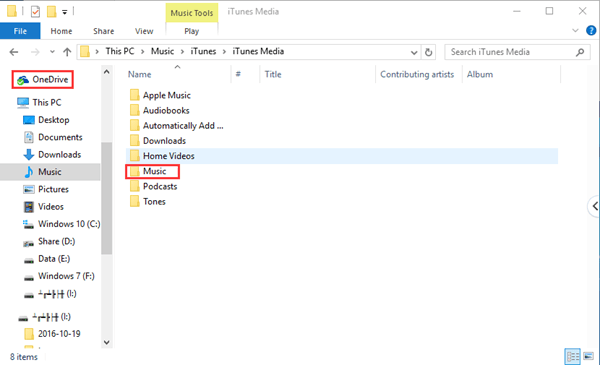 Just enjoy the Apple Music on your Windows phone now. Apple Music Converter can also help you convert the iTunes M4P music, iTunes audiobooks and Audible AA/AAX audiobooks to MP3, M4A, FLAC, AIFF, etc. for listening on any devices.
Just enjoy the Apple Music on your Windows phone now. Apple Music Converter can also help you convert the iTunes M4P music, iTunes audiobooks and Audible AA/AAX audiobooks to MP3, M4A, FLAC, AIFF, etc. for listening on any devices.
- 5 Methods to Remove DRM from M4P Files [Fixed]
- 5 Ways to Convert Apple Music to MP3 [Latest Update]
- How to Remove DRM from Apple Music [4 Best Solutions]
- Ultimate Ways to Convert AAX to MP3 [Fast and Safe]
- How to Convert Audible AA Files to MP3 [Simple Ways]
- How Can I Listen to Apple Music on iPod Touch? Solved!

