[Fixed] DRM Protected Streams Are Not Supported in 2022
It would be frustrating when your purchased streaming media content still fails to play on your frequently used players because of DRM, a mean utilized for protecting the streaming content. For sure that copyright should be protected, as everyone’s creative hard work should be highly valued. Nevertheless, some platforms even still restrict people from playing the purchased items offline flexibly, for instance, only the official players can be supported to playback.
Therefore, for personal playback purposes, some people consider if there is a way to fix the inconvenience brought by DRM. Today, this is what we are about to discuss.
People Also Read:
• How to Remove DRM from Apple Music [4 Best Solutions]• How to Remove Audible DRM Without iTunes [5 Solutions]
Part 1. What Is DRM? Why It Cannot Be Supported?
During this streaming media era, you may be familiar with DRM, whose full name is Digital Rights Management. DRM is a technology mean utilized for encrypting the streaming content, ensuring the copyright security in that people are not permitted to copy, transfer, or download the content without extra paying.

DRM encryption is widely utilized, and it is considered as the best technology to control the copy protection of the content, in the form of a wide range of types, such as images, videos, music, audiobooks, games, and so forth. DRM is essential for the authors, publishers, creators, etc. to restrict the unauthorized and illegal usage of their created works.
Referring here, you probably would ask, “whether it is legal for me to unlock the DRM encryption from the protected items”. For sure, it is completely a legal act if you have paid for the copyright, and only wish to unlock the DRM for facilitating more convenient usage. Nevertheless, if the DRM removal is utilized for commercial purposes, and you actually cause the loss of the original authors or companies, you against the copyright regulations, and would be accused of copyright infringement.
Part 2. How to Check Whether Video/Audio File Is DRM-Protected or Not
Having a general understanding about DRM, you may be curious about checking the encryption status of the media files you own. Unlike a DVD disc, the protection status would be printed on the package covering the disc outside, so how can we check the DRM-protected status of the invisible streaming media files? Here are two recommended methods you can try.
Method 1. Check the Detailed Information of the Media Files
The encryption status of the media files would be described when you look into the detail’s information of them. If you get a local media file now, please follow the procedures provided here to check if it is DRM-protected.
1. Please access the audio or video file saved locally on your computer.
2. Select and right-click on the file and select the Properties option from the options menu.
3. Turn to Details tab, then you can check the Protected for making sure whether the file is encrypted. If it shows a Yes, then this file is protected.
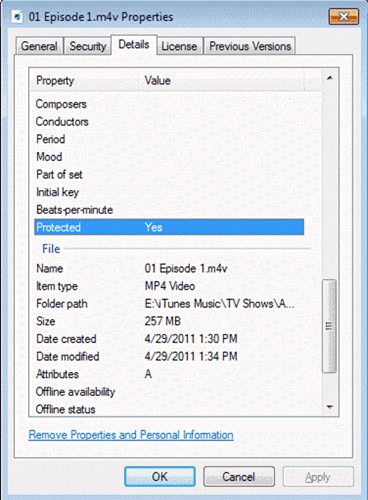
Method 2. Check the File Formats
As the technology developed today, some media file formats with preset encryption status are also invented to encode the original media content by default. Therefore, by checking the file formats, you can easily define them as the DRM-encrypted files. Here are some examples for you.
- The Apple Music songs are all in M4P format, which is encrypted by DRM protection. Therefore, it would be a failure if you try streaming the M4P music on PC outside Apple Music platform.
- The songs purchased from iTunes Store are also DRM protected. Differently, they are encoded with M4V format.
- When it comes to the purchased audiobooks in iTunes Store, unlike the songs, they would be saved in M4B encoder.
- For the audiobooks from Audible platform, the files are also encrypted. Unlike iTunes, Audible has utilized AA or AAX formats to encode the audiobook resources released on its platform.
- For other online platforms, in most cases, the media files purchased online would mostly be encoded with WMA and WMV formats.
When you are more familiar with the encrypted file formats today, you will quickly define whether the media content is protected or not by checking its encoder.
Part 3. Best Way to Fix DRM Protected Streams Are Not Supported Problem
To resolve the playback failure caused by DRM encryption, a third-party program with powerful DRM removal function is your priority option. Accordingly, Apple Music Converter provides outstanding ability to help and supports to export the files to popular encoders such as MP3, M4A, AAC, and more. With the following sparkling features, you would be impressed by this awesome program to assist your DRM removing process.
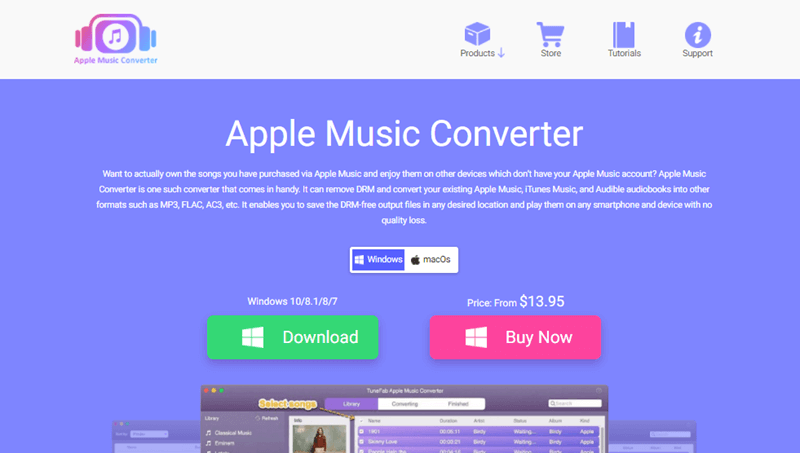
• Multiple DRM-encrypted files supported: it is available to help unlock DRM encryption from multiple platforms, including Apple Music, iTunes, and Audible.
• Speedy conversion performance: highly facilitate the conversion process by speeding up to 10X faster and plus the batch convert feature.
• Lossless sound quality and song information: the program ensures lossless quality to unlock protected songs and retains the original metadata information for exporting the songs.
• Personalization on audio parameters: users are allowed to customize the output parameters such as Bitrate, Codec, Sample Rate and Channels in personal preferences.
When the tool is prepared, how to manipulate for proceeding to strip DRM from the encrypted files? The following procedures guides you the correct way step-by-step.
Step 1. Synchronize iTunes to Load iTunes Library
First, prepare both Apple Music Converter and iTunes on computer. Please ensure to import all the DRM-encrypted media to the iTunes Library in advance. Subsequently, when you open Apple Music Converter, it will connect to iTunes and load the iTunes Library for accessing the media files saved in the Library directly.
Step 2. Select Protected Files to Convert
When the synchronization completes, open a playlist on the left panel in Apple Music Converter, and select the protected media files on the right Library for preparing to strip the DRM protection added on them.

Step 3. Select Output Format
Subsequently, move down to Output Settings for determining the Output Format and Advanced parameter options such as the Bitrate, Codec, Sample Rate and Channels to personalize the files to export.

Step 4. Unlock DRM Encrypted DRM Files
Eventually, proceed to unlock the DRM encryption from the songs by tapping the Convert button. Immediately, Apple Music Converter will initiate the conversion for you.

When the DRM stripping process completes, the DRM-free files will be stored under Finished module. You can switch to here and click on the View Output File button to open the destination folder for streaming the media files offline.
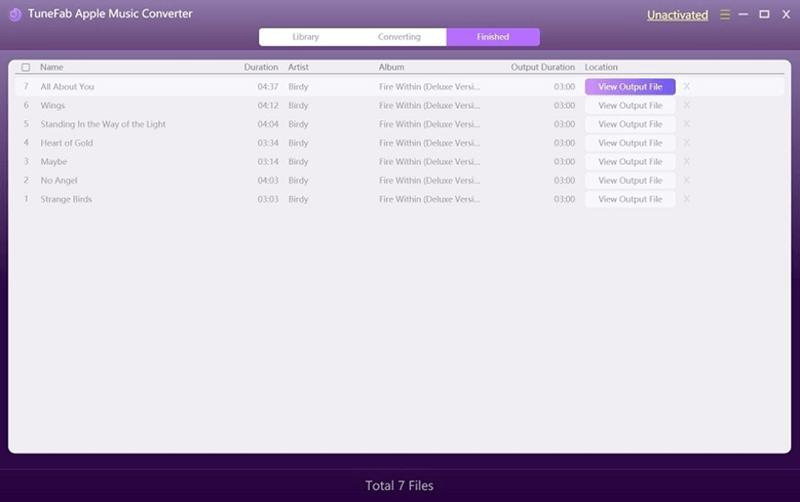
Conclusion
When you have removed the DRM encryption from the protected items, you can work around the media files playback without any failure occurred results from DRM. Apple Music Converter will be a great helper to help get rid of this. Enjoy the free playback from now on!
- 5 Methods to Remove DRM from M4P Files [Fixed]
- 5 Ways to Convert Apple Music to MP3 [Latest Update]
- How to Remove DRM from Apple Music [4 Best Solutions]
- Ultimate Ways to Convert AAX to MP3 [Fast and Safe]
- How to Convert Audible AA Files to MP3 [Simple Ways]
- How Can I Listen to Apple Music on iPod Touch? Solved!

