2 Ways to Play Apple Music on PS4 [Easiest Solutions]
Playstation 4, which is also known as PS4, is a popular game console developed by Sony. Instead of playing video games simply, PS4 also offers the built-in media player for people to stream music or videos. With this function, people can play their favorite music by adding the music files to PS4 while playing games. However, a pity is that PS4 only supports streaming online music from Spotify. For Apple Music, PS4 has not supported yet. So how can we play Apple Music on PS4 like Spotify?
For people who have the need to stream Apple Music using PS4, this article has offered 2 easy ways to do it without complex steps. If you also want to enjoy Apple Music with your PS4 device, just keep reading the following parts.
People Also Read:
• Best 3 Ways to Play Apple Music on Xbox One [Updated]• Convert Apple Music to Kindle Fire with Easy Steps
Part 1. Reason Why You Can’t Play Apple Music on PS4?
Before finding out the ways to make Apple Music also available on PS4, you need to know why the device fails to play Apple Music at first. The reasons can be concluded from 2 aspects.
1. Apple Music has not authorized the streaming service for PS4, which also means that PS4 can’t install Apple Music app for accessing the streaming content like Spotify does.
2. PS4 supports music files of MP3, AAC, FLAC, and M4A only. But the Apple Music songs are all in M4P format with DRM protection. So, people would fail to get the DRM-free Apple Music downloaded for transferring to PS4 for offline playback.
As a result, to make Apple Music playable on PS4, you need to remove DRM from the songs and also convert them to PS4’s supported formats such as MP3, AAC, FLAC, or M4A. Knowing this target, you can get to the following methods to solve this problem and get Apple Music playable on PS4 as well.
Part 2. Stream Apple Music to PS4 via USB [Recommended]
As mentioned above, you can download Apple Music to a common audio file in the formats supported by PS4 without DRM protection, then transfer the files to the device through USB. So, this part will be divided into two sections to teach you how to get DRM-free Apple Music.
Guide to Remove DRM from Apple Music for Playing on PS4
To remove DRM from Apple Music and convert the songs to the formats that PS4 supports, you need the help of Apple Music Converter, which is a software developed for converting Apple Music to DRM-free audio files on Windows/Mac computers. It supports MP3, M4A, AAC, AC3, AIFF, and AU as the output formats to convert Apple Music to. By selecting MP3, M4A, or AAC, you can get the Apple Music songs supported by PS4 for playback.
Key Features:
• User-friendly UI
• Original output quality
• 10X faster converting speed
• Original ID3 tags and metadata information
• DRM removal function
• Batch convert feature
Steps to Convert Apple Music for Playback on PS4
Step 1. Install Apple Music Converter and iTunes
After installing Apple Music Converter on your Windows or Mac computer, you also need to check if you have installed iTunes and save the Apple Music to iTunes Library before starting to convert the songs.
Step 2. Load Apple Music and Choose Songs to Convert
Now you can run Apple Music Converter and go to “Library” for choosing the Apple Music songs you want to play on PS4. Because Apple Music Converter will automatically connect to iTunes, so the songs will be loaded here directly.

Step 3. Select Output Format Supported by PS4
Now you can choose the output format that is supported by PS4 for converting the Apple Music songs to. MP3, M4A, and AAC are the recommended formats, which can be played on PS4 fluently.

Step 4. Remove DRM from Apple Music and Convert to Audio Files
Finally, directly press the “Convert” button, and the selected Apple Music songs will be downloaded to the audio files with the format supported by PS4.

Stream Apple Music to PS4 Media Player from USB device for Playback
After using Apple Music Converter to remove DRM from the Apple Music songs and convert them to the format supported by PS4, now you can stream the audio files to PS4 for enjoying the music on the device.
Step 1. Use a USB external drive for transferring the Apple Music songs to it for saving.
Step 2. Insert the USB drive to PS4 and you will see the “USB Music Player” icon showed on PS4. Click it for accessing the songs.
Step 3. Then you will see the Apple Music list with all the downloaded songs you just convert with Apple Music Converter. You can enjoy them freely on PS4 now.
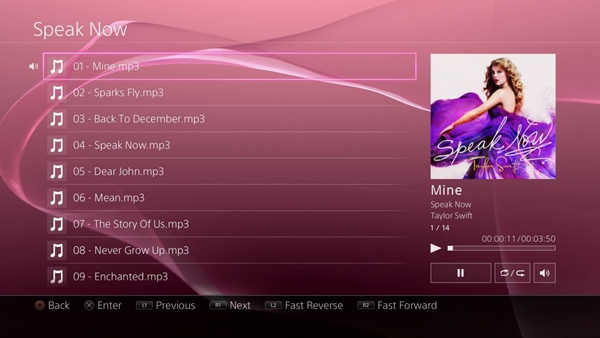
Part 3. Play Apple Music Songs on PS4 from DLNA Media Server
Another method you can try to stream Apple Music on PS4 is to use the DLNA Media Server, which is a service used for devices sharing the same network to share and transfer media files without extra software.
Step 1. At first, you need to install the app that can work as DLNA server to your iPhone or Android devices at first.
Step 2. Then open the DLNA Media Player on PS4. You just need to go to the “PlayStation Store” and then in “Apps” for finding the option under “Catalog” part.
Step 3. Make sure that you have connected both your mobile device and PS4 to the same network. Then you can easily find the Apple Music from your mobile phone on PS4 and enjoy the playback.
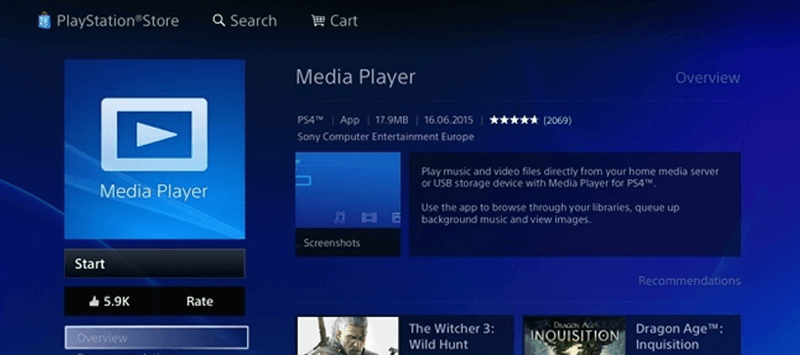
In Conclusion
Instead of streaming music online, it would be more convenient for people to download Apple Music with Apple Music Converter at first because sometimes you would take PS4 to somewhere without network connection to play video games. Under this situation, offline music streaming would be more flexible. But if you want to load the latest music files downloaded on mobile devices, DLNA is also a good method to stream Apple Music on PS4.
- How to Download Music from iTunes to Computer Effectively
- 5 Methods to Remove DRM from M4P Files [Fixed]
- 5 Ways to Convert Apple Music to MP3 [Latest Update]
- How to Remove DRM from Apple Music [4 Best Solutions]
- How to Convert Audible AA Files to MP3 [Simple Ways]
- Ultimate Ways to Convert AAX to MP3 [Fast and Safe]

